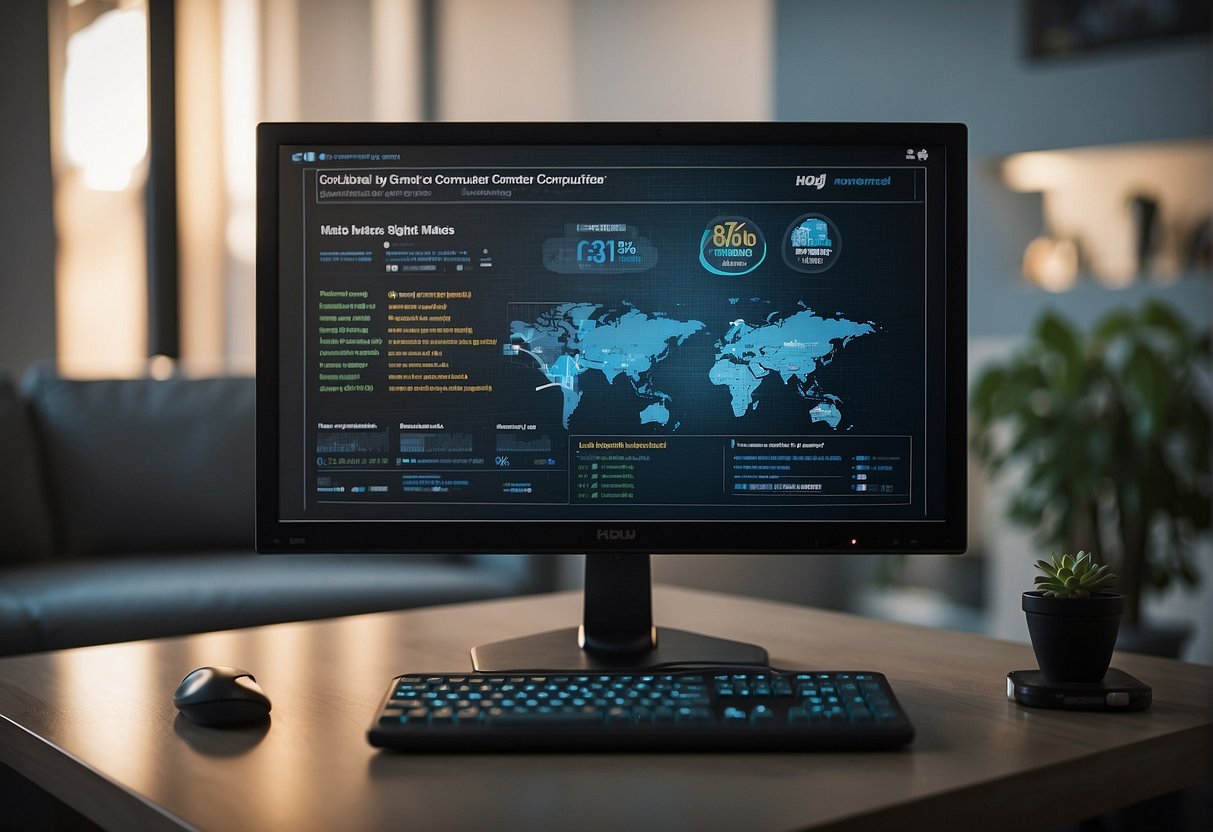Selecting the right computer monitor is a critical decision for anyone who uses a computer, whether it’s for work, gaming, or general media consumption. With the vast array of options available on the market, it can become quite overwhelming to determine which one fits your needs. This buyer’s guide aims to equip you with an understanding of key features like resolution, panel type, refresh rates, and response times to help you make an informed choice.
Different tasks require different monitor specifications. For example, a graphic designer might need a monitor with exceptional color accuracy, while a gamer might look for high refresh rates for a smoother experience. The size and aspect ratio of the monitor also play significant roles in how content is displayed, affecting your viewing experience. While larger screens are generally better for multitasking and immersive gaming, they require more desk space and might not be necessary for all users.
Connectivity is another important aspect of any modern device. Ensuring your monitor has the correct type and number of ports for your needs is paramount. Additionally, the debate between curved vs. flat monitors is a stylistic choice that impacts immersion and viewing angles. Balancing these features with your budget and the monitor’s brand and warranty will help guide you to the computer monitor that best suits your requirements.
Key Takeaways
- Key monitor specifications like resolution, panel type, and color accuracy directly affect user experience.
- Monitor size, aspect ratio, and connectivity options are important factors to consider based on individual needs.
- Matching monitor features with personal requirements and budget is essential for making the right purchase.
Understanding Monitor Resolutions
Choosing the right monitor resolution is critical for both visual clarity and performance aspects of a display unit. Here, key resolution terms including Full HD, 4K, and beyond are demystified.
From Full HD to 4K and Beyond
Full HD, also known as 1080p, represents a resolution of 1920×1080 pixels, and is commonly found in entry-level monitors. It affords clear images for general use and is the standard resolution for broadcast high-definition television.
Quad HD (QHD), often displayed at 2560×1440 pixels, offers a noticeable improvement in image clarity over Full HD. This resolution, also termed as 1440p or WQHD (Wide Quad HD), delivers finer details for gaming and professional work.
Moving upwards, Ultra High Definition (UHD), commonly referred to as 4K, boasts a resolution of 3840×2160 pixels. It provides significantly sharper images and is ideal for high-level gaming, graphic design, and watching high-definition content.
Resolutions beyond 4K, such as 5K, represent an even greater number of pixels, catering to users who demand the utmost in screen resolution for specialized tasks like high-end video editing and detailed graphic work.
Comparing 1080p, 1440p, and UHD/4K
| Resolution | Name | Pixel Count | Usage Scenario |
|---|---|---|---|
| 1080p | Full HD | 1920×1080 | General use, HD content |
| 1440p | Quad HD (QHD) | 2560×1440 | Gaming, professional work |
| 4K/UHD | Ultra HD | 3840×2160 | Premium gaming, graphic design, HD |
1080p resolution is adequate for most everyday tasks and is the most affordable option. Monitors with 1440p resolution are more expensive but present a middle ground for users who seek better performance in image-intensive applications without stepping up to 4K’s price point.
2160p, or UHD/4K resolution, becomes necessary for users who require the highest level of detail and are using their displays for ultra-high-definition content creation or consumption. This resolution presents text and visuals with superior sharpness but also demands more from the computer’s graphics hardware.
As monitors continue to evolve, consumers are greeted with an expanding selection of resolutions that cater to various needs and preferences. Understanding these differences helps users in selecting a monitor that matches their specific requirements.
Panel Types and Display Technologies
Choosing the right computer monitor involves understanding various panel technologies and display types for optimal visual performance.
TN vs. IPS vs. VA Explained
Twisted Nematic (TN) panels are widely appreciated for their fast response times, making them ideal for gaming. However, they generally offer poorer viewing angles and color reproduction compared to other types. In-Plane Switching (IPS) panels feature better color accuracy and wider viewing angles, suitable for graphic design and photo editing. Vertical Alignment (VA) panels strike a balance with higher contrast ratios and better uniformity than TN panels but typically have slower response times than IPS panels.
- TN:
- Pros: Fast response times, lower cost.
- Cons: Narrow viewing angles, inferior color reproduction.
- IPS:
- Pros: Accurate colors, wide viewing angles.
- Cons: Higher cost, potential for slower response times.
- VA:
- Pros: High contrast ratio, good for movies and general use.
- Cons: Slower response times than TN.
Developments in LCD, LED, and HDR
Liquid Crystal Display (LCD) technology underpins most computer monitors. It utilizes a backlight to illuminate pixels. Light Emitting Diodes (LED) are a type of backlight where LEDs are used, offering better energy efficiency and thinner designs.
LCD Panel: Common in desktop monitors, varied backlighting options.
LED: More energy-efficient than traditional CCFL backlights, can be an edge or direct backlight.
High Dynamic Range (HDR) expands the color and contrast range of images, providing a more lifelike and vibrant visual experience. Displays supporting HDR can show deeper blacks, brighter whites, and a wider color spectrum.
- LCD Panel:
- Backlight Types: CCFL (older), LED (modern).
- HDR:
- Advantage: Enhanced brightness and color range.
- Requirement: Minimum brightness and color depth needed to be true HDR.
Importance of Refresh Rates and Response Times
When selecting a computer monitor, understanding the significance of refresh rates and response times is crucial for ensuring a smooth visual experience. These parameters deeply influence how motion is displayed and can dramatically affect usability in different applications.
Understanding the Impact on Gaming
In gaming, a monitor’s refresh rate—measured in Hertz (Hz)—denotes how many times per second the display updates with new images. High refresh rates are desirable as they provide smoother motion, making fast-paced action more fluid and less blurry. For instance, a 144Hz monitor offers a more seamless experience compared to the standard 60Hz.
Response time indicates how quickly a monitor can change individual pixels from black to white or from one shade of gray to another. It is measured in milliseconds (ms), with lower numbers indicating faster transitions. Quick response times minimize motion blur and ghosting effects, which are critical factors in maintaining clarity during rapid movements in games.
- Recommended Refresh Rates for Gaming:
- Casual Gaming: 60Hz – 75Hz
- Competitive Gaming: 120Hz – 144Hz
- High-level Competitive Gaming: 240Hz or higher
- Desirable Response Times for Gaming Monitors:
- Fast-paced games: 1ms – 3ms
- General gaming: 4ms – 5ms
What Professional Users Need to Know
Professional users, such as graphic designers, video editors, and animators, also benefit from higher refresh rates and lower response times, though their priorities might differ slightly from gamers. While consistent frame rates and fluid on-screen movement are still beneficial, accuracy in color reproduction and visual fidelity can take precedence.
For professionals, a balanced approach to refresh rates and response times ensures that work on fast-moving images is sharp and free from distracting artifacts while still allowing for precise and accurate color work.
- Optimal Refresh Rates for Professional Use:
- Audio and Video Editing: 60Hz – 120Hz
- 3D Animation and CAD: 120Hz
- Response Times Considerations for Professional Displays:
- Video and Photo Editing: 5ms is typically sufficient
- Real-time 3D Rendering: Preferably lower than 5ms
Paying attention to these monitor specifications provides a better experience whether for gaming or professional tasks, enhancing both performance and enjoyment.
Assessing Monitor Size and Aspect Ratio
Screen size and aspect ratio are crucial when selecting a monitor, as they directly affect the viewing experience and productivity.
Choosing the Right Screen Size for Your Space
Consumers should measure the desk or area where the monitor will reside. For standard workstations, a 27-inch monitor is often ideal, providing a balance between viewing comfort and desk space usage. Those seeking a larger display for more immersive experiences or for professional tasks such as video editing may consider a 32-inch or larger screen, provided their space can accommodate it. When contemplating multiple displays, ensure there’s adequate room for two screens, particularly if opting for 27-inch monitors or larger.
Aspect Ratio Considerations for Different Uses
The aspect ratio, defined as the width of the screen relative to its height, plays a pivotal role in the monitor’s suitability for various tasks.
- Widescreen monitors typically have a 16:9 aspect ratio, making them versatile for general use and multimedia consumption.
- Ultrawide monitors extend the horizontal space significantly, usually with a 21:9 aspect ratio or greater, which can be beneficial for multitasking, as they can display multiple applications side by side.
For productivity tasks such as graphic design or data analysis, ultrawide monitors could replace two screens, reducing the bezel gap and providing a seamless view. However, for those whose work involves standard software with fixed width or for gaming, widescreen displays remain a solid choice due to their compatibility with most content.
Evaluating Color Accuracy and Gamut
When selecting a computer monitor, understanding color accuracy and gamut is crucial, particularly for those involved in graphics work and design, as well as content creation where color rendition is paramount.
Monitors for Graphics Work and Design
For professionals in graphic design, the monitor’s ability to display colors accurately is non-negotiable. They require monitors that cover a broad color spectrum and deliver colors that are as close to real-life as possible. IPS (In-Plane Switching) panels are often preferred for their superior color accuracy and wide viewing angles. Monitors that support Adobe RGB and sRGB, which are industry-standard color spaces, should be prioritized.
- Adobe RGB: This color space caters to a wider range of colors, making it ideal for high-end retouching and printing tasks.
- sRGB: Standard for web graphics, it has a more limited color range but is essential for content that will be viewed on standard displays.
Monitors boasting 10-bit or higher color depth further enhance the richness and gradation, providing a more nuanced and detailed color palette. They are paired best with graphics cards that support these depths to ensure that the richness in color is not lost from source to display.
The Importance of Color Range for Content Creators
Content creators working with video and photos should also pay close attention to the monitor’s color range, particularly when outputting to varied media formats. The color gamut, defining the range of colors a monitor can display, can affect how viewers perceive the final product. A wider color gamut means more vibrant and diverse shades can be accurately represented, which is essential for video editing and photography work where color rendition can make or break a piece.
Common color gamuts content creators should be aware of include:
- sRGB: The standard color space for internet and digital devices, essential for content intended for web distribution.
- DCI-P3: Offers a larger range than sRGB and is widely used in digital cinema, making it a strong choice for video editors.
Selecting a monitor with calibration capabilities is recommended to maintain color fidelity. Calibration ensures that the monitor’s color presentation stays true to the original content, a vital aspect for professionals whose work relies on the authentic reproduction of color.
Additional Features for Enhanced Productivity
When selecting a computer monitor, certain features can significantly enhance productivity. These features can create a more comfortable and efficient work environment, especially for users spending long hours in front of the screen.
Ergonomics and Adjustable Stands
Ergonomics play a crucial role in maintaining comfort and reducing strain during extended use. Monitors with adjustable stands allow users to alter the height, tilt, and swivel to match their eye level and seating position. A stand that provides height adjustment helps in maintaining an upright posture. Tilt and swivel adjustments are equally important for minimizing glare and finding the perfect viewing angle.
- Height Adjustment: Typically ranges from 0 to 15 cm.
- Tilt Adjustment: Usually between -5° to 25°.
- Swivel Adjustment: Often provides ±45° of movement.
Monitors with these ergonomic features help to sustain productivity by enabling users to configure their setups for optimum comfort and minimal physical stress.
Multitasking with Multiple Monitor Setups
For those who multitask, a multiple monitor setup can be transformative. The ability to extend the PC monitor display across two or more screens allows users to access more applications simultaneously without constantly switching back and forth. It streamlines workflow and maximizes efficiency.
Key Features for Multitasking:
- Thin Bezels: Ensures minimal gaps between screens for a seamless view.
- VESA Mount Compatibility: Allows for mounting on monitor arms for a cleaner and more versatile setup.
- Display Ports: Monitors should have multiple input ports like HDMI, DisplayPort, and USB-C to facilitate connections to various devices.
Connectivity Options for Modern Devices
When selecting a computer monitor, understanding the various connectivity options is crucial for compatibility and performance. Different ports support different functionalities, some of which are more suited for high-resolution displays or multitasking with multiple screens.
HDMI, DisplayPort, and USB-C Ports
HDMI (High-Definition Multimedia Interface) is the most common connector found on computer monitors. It supports audio and video transmission over a single cable. Monitors often come with HDMI 1.4 or 2.0 versions, where the latter supports higher resolutions and faster refresh rates.
- HDMI 1.4: Resolutions up to 4K at 30Hz
- HDMI 2.0: Resolutions up to 4K at 60Hz
DisplayPort connections are preferred for high-end computer displays, offering higher bandwidth than HDMI. This makes DisplayPort ideal for monitors with high refresh rates and resolutions, such as 4K and above.
- DisplayPort 1.4: Supports up to 8K at 60Hz or 4K at 120Hz
- DisplayPort 2.0: Provides increased bandwidth for resolutions above 8K with HDR support
USB-C is a versatile connector that supports DisplayPort over Alt Mode and typically provides power delivery. It allows a single cable to transmit data, video signals, and power simultaneously, which simplifies cabling.
- USB-C: Often carries DisplayPort or Thunderbolt 3 signals for video
Considering Legacy Connectors like DVI and VGA
While HDMI, DisplayPort, and USB-C are standard for modern devices, some users may require legacy connectors such as DVI (Digital Visual Interface) and VGA (Video Graphics Array).
DVI is an older connector that transmits a digital signal. It does not support audio, unlike HDMI:
- DVI: Capable of supporting up to 2560×1600 at 60Hz
VGA is an even older analog video connector that’s less common on new devices but might be needed to connect to older equipment:
- VGA: Mainly used for resolutions up to 1920×1080 at 60Hz
It is essential to check what connectors are available both on the monitor and the device it will be connected to ensure compatibility and to obtain any necessary adapters.
Deciding on Curved vs. Flat Monitors
When selecting a computer monitor, one must consider whether a curved or flat screen suits their needs. The choice affects viewing angles and user experience.
Curved Monitor Advantages
Curved monitors are designed to match the natural curvature of the human eye, providing a more immersive experience. They typically allow for wider viewing angles and can reduce glare when one is seated centrally. These monitors are often favored for:
- Gaming: They offer a more captivating experience with a panoramic view.
- Multitasking: More screen space is available to manage multiple windows.
Here’s a quick comparison:
| Feature | Curved Monitor | Flat Monitor |
|---|---|---|
| Viewing Experience | Immersive, panoramic view | Standard, direct view |
| Viewing Angle | Wider, uniform angles without distortion | Limited to center |
| Eye Comfort | Reduced eye strain in central position | Standard comfort |
| Recommended Distance | Closer seating without loss of view corners | Flexible positioning |
When to Choose a Flat Screen
Flat monitors, on the other hand, are the traditional choice and offer a variety of practical advantages. They are often recommended for:
- Professional Work: Graphic design and tasks requiring precise straight lines.
- Multiple-Monitor Setups: They align seamlessly for an extended display.
Considering viewing angle, flat screens provide consistent image quality when viewed head-on, which is essential for color-critical work. They may also be a more suitable option for environments with excess light, due to more manageable glare and reflections.
| Aspect | Curved Monitor | Flat Monitor |
|---|---|---|
| Professional Work | Suitable for immersion | Optimal for precision and accuracy |
| Screen Uniformity | Curved around the user | Uniform across the field |
| Light Management | Potential for targeted glare reduction | Better for bright conditions |
| Multiple Monitor Use | Possible but with gaps | Seamless side-by-side arrangement |
Gaming-Specific Monitor Features
When choosing a monitor for gaming, gamers should consider features that enhance the visual experience and synchronise graphics smoothly to prevent screen tearing and stuttering.
High Refresh Rates and Adaptive Sync Technologies
For gamers, high refresh rates are crucial. A monitor that offers high refresh rates, measured in Hertz (Hz), provides a smoother and more fluid visual experience. Standard monitors typically come with a 60Hz refresh rate, but gaming monitors may offer 144Hz, 240Hz, or even up to 360Hz for unparalleled smoothness in fast-paced games.
- 60Hz: Adequate for casual gaming.
- 144Hz: Recommended for competitive gamers.
- 240Hz and above: Ideal for professional-level esports.
Adaptive Sync technologies, such as Nvidia’s G-Sync and AMD’s FreeSync, synchronize the refresh rate of a monitor with the graphics card. This results in reduced screen tearing and input lag, which is important for a competitive edge in gaming.
- G-Sync: Compatible with Nvidia graphics cards.
- FreeSync: Works with AMD graphics cards.
Exploring the Best Gaming Monitors and Features
Exploring specific models can help illustrate what some of the best gaming monitors offer. Models equipped with high refresh rates and adaptive sync technologies stand out in the market.
For instance:
- ASUS ROG Swift PG279Q: Offers a 165Hz refresh rate and G-Sync technology.
- Acer Predator XB273K: Packs in G-Sync with a refresh rate of 144Hz.
- Samsung Odyssey G7: Features a 240Hz refresh rate with FreeSync Premium Pro support.
While these are specific examples, gamers should always assess a monitor’s performance in reference to the types of games they play, their graphics card compatibility, and personal gaming preferences.
Budget Considerations and Price Ranges
Choosing the right computer monitor requires a careful assessment of one’s budget and the understanding that prices can vary markedly depending on features and quality. A user’s selection is often a balance between cost and the desire for specific functionalities.
Balancing Cost with Desired Features
When on a budget, it’s crucial to identify which features are non-negotiable and which could be compromised. Monitors with higher resolutions, faster refresh rates, and larger sizes typically command higher prices. For a gaming monitor, expect to allocate more of your budget to ensure a swift refresh rate and low response time, which are pivotal for a seamless gaming experience.
- Basic Features (1080p, 60Hz, 24 inches): $100-$200
- Intermediate Features (1440p, 144Hz, 27 inches): $200-$400
- Advanced Features (4K, 240Hz, 32 inches): $400-$1000+
Warranty options also vary and should be factored into the initial cost, as they provide long-term security for the investment.
Understanding the Long-Term Investment
An initial higher expenditure on a quality monitor can be cost-effective over time. This is because premium models often have longer lifespans and better warranties, reducing the need for early replacement. Prices can reflect the longevity and reliability of a product, so purchasers should weigh the upfront cost against potential future savings.
- Standard Warranty: Often included in the purchase price, covering manufacturer defects.
- Extended Warranty: Additional cost, provides prolonged protection and peace of mind.
Investing in a monitor with a balance of necessary features within a budget can lead to satisfactory performance and may avoid the need for upgrades in the near future.
Brand and Warranty Information
When selecting a computer monitor, it is critical to consider the reputation of the brand and the specifics of the warranty. These factors can significantly influence the longevity and service experience of the product.
Notable Monitor Brands and Models
Various established brands offer a range of monitors tailored to different needs. Below is a list of notable brands along with some of their popular models:
- Dell: Renowned for their UltraSharp series which features color accuracy and precision.
- LG: Known for their UltraWide monitors, catering to a broad spectrum of multitasking demands.
- Samsung: Offers the Odyssey gaming monitors with high refresh rates and immersive curved screens.
- Acer: Predator monitors by Acer are widely recognized in the gaming community for performance.
- Asus: Asus ROG series stands out among gamers for cutting-edge technology and innovation.
- BenQ: Specializes in designer monitors with excellent color management like the PD series.
- HP: Their Pavilion and OMEN series cater to both everyday users and gamers respectively.
- Lenovo: Provides a variety of monitors that fit well in both office and home environments.
Warranty and Customer Support Considerations
The warranty length, coverage, and the type of customer support provided are essential aspects to examine before making a purchase decision. Here’s a concise overview of warranty and support considerations among different brands:
- Dell: Typically offers a 3-year limited hardware warranty and has a reputation for good customer service.
- LG: Warranty periods vary but often include a 1-year parts and labor coverage.
- Samsung: Monitors generally come with a 1-year warranty, and customer support is accessible.
- Acer: Standard warranties usually last 1 year, with options for extended protection.
- Asus: Commitment to a minimum of a 3-year warranty for most monitors, reflecting confidence in product quality.
- BenQ: BenQ monitors are usually accompanied by a warranty that lasts between 1-3 years.
- HP: Offers a standard 1-year limited warranty, with certain models having options for extended service plans.
- Lenovo: Generally provides a 1- to a 3-year warranty for monitors, with dependable customer support.
Frequently Asked Questions
When choosing the right computer monitor, buyers often have specific questions related to their needs. This section addresses those commonly asked queries with conciseness and clarity.
What features should be considered when selecting a monitor for a gaming setup?
For gaming, a monitor’s refresh rate, response time, and adaptive sync capabilities are crucial. High refresh rates allow for smoother gameplay, while lower response times minimize motion blur. Adaptive sync technology like G-Sync or FreeSync can eliminate screen tearing.
What are the key differences between a monitor for professional work and one for general home office use?
Monitors for professional work typically offer higher resolution, accurate color reproduction, and more connectivity options to handle complex tasks. In contrast, general home office monitors prioritize ergonomic designs, adjustable stands, and panels that reduce eye strain for comfort during prolonged use.
How does monitor size and resolution impact the user’s viewing experience?
Monitor size affects the amount of screen real estate available and should match the user’s workspace. Higher resolution offers sharper images and more screen space, but it requires more powerful hardware to drive it efficiently.
What are the top factors to consider when choosing a monitor to pair with a laptop?
When pairing with a laptop, consider the monitor’s resolution, panel type, and port compatibility to ensure seamless integration. Additionally, portable monitors with USB-C connectivity are convenient for users who need a mobile workstation.
Which monitor specifications are most important for graphic design and other creative work?
Graphic designers should prioritize color accuracy, wide color gamut, and high resolution for crisp details. Look for monitors with professional color certification and hardware calibration options to maintain consistent color profiles.
What types of monitors are recommended for reducing eye strain during extended use?
For reduced eye strain, opt for monitors with blue light filters, flicker-free technology, and ambient light sensors. An ergonomic stand for proper posture and monitors with high refresh rates can also contribute to a more comfortable viewing experience.
Conclusion
Selecting the right computer monitor is an important decision that can significantly affect one’s computing experience. Aspects such as resolution, screen size, and refresh rate cater to specific needs and should match the user’s primary activities.
- Resolution impacts the clarity and detail of on-screen content.
- Screen Size determines the physical dimensions of the display and should be chosen based on available space and viewing distance.
- Refresh Rate affects the fluidity of motion on the screen, crucial for gaming and dynamic content.
For professionals in photography and design, color accuracy is vital. Monitors that cover a wider color gamut and offer high dynamic range (HDR) are preferred. On the other hand, gamers might prioritize low response times and technologies like G-Sync or FreeSync to eliminate screen tearing.
In terms of connectivity, ensure the monitor has the necessary ports—HDMI, DisplayPort, USB-C, etc.—to match your computer’s outputs. Lastly, ergonomics play a pivotal role in comfort. A monitor with adjustable height, tilt, and swivel options can reduce strain during long periods of use.
When considering cost, balance the desired features with your budget. More advanced features typically come with a higher price tag, but investing in the right monitor can lead to better performance and a more satisfying user experience.
In summary, by understanding and weighing the aforementioned factors, one can make an informed decision and invest in a monitor that aligns with both their needs and budget.